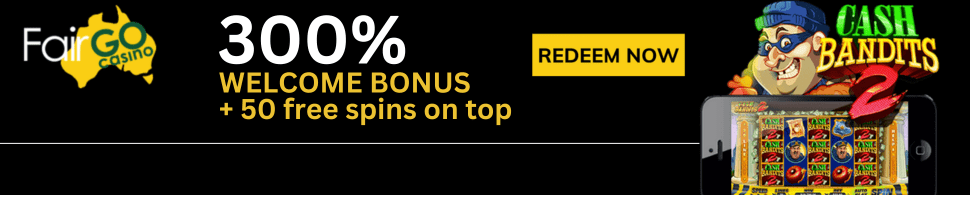Alexa from Amazon makes your life easier, more meaningful, and more fun by letting your voice control your world. Alexa can help you get more out of the things you already love and discover new possibilities you’ve never imagined.
What is skill?
Alexa is always getting smarter and adding new skills. Skills are like apps that help you do more with Alexa. You can use them to play games, listen to podcasts, relax, meditate, order food, and more. There are tens of thousands of skills available in the Skills Store, many from popular providers you already know and love. Some are free while others require a purchase or subscription.
Where as Alexa feature is something Alexa is able to do from the moment you turn on your Alexa-enabled device. For example, Alexa can answer questions, give you the weather forecast, tell jokes, and so much more. Some features—like smart home control and voice/video calling—still require other compatible devices. A skill, on the other hand, is something you select from the Skills Store and enable on your device, just like adding apps to your smart phone or tablet.
Ned offers Alexa Skill to players for Racing Event
You can use your Amazon Alexa device to get racing information from Neds with just your voice! With the Racing Events by Neds Alexa skill, you can ask Neds for the next race to jump, which is the favourite runner in that race, and what the track condition is like.
Here’s how to get started:
You Can Enable The Racing Events by Neds Skill by:
1. Using Your Voice

Just say to Alexa: “Alexa, enable Neds”
Alexa will respond “OK, here’s Racing Events by Neds.”
The Neds skill will then give you a quick introduction on how to use the Neds Alexa skill.
If you are using the Alexa App
In the Neds Alexa Skill app, open the menu

Select Skills and Games to bring up the skill search box

Type in “Neds”
Tap on Racing Events by Neds – it should be the first result
Click the Enable button to enable Racing Events by Neds on your connected Alexa devices
How To Use Racing Events by Neds?
To get started, just say: “Alexa, open Neds.” You’ll get a brief introduction to the other questions you can ask Neds using Alexa. You can also use any of the other commands directly by just saying, for example: “Alexa, ask Neds – what’s the next race?” Once you’ve opened the Racing Events by Neds skill, Alexa will prompt you if there’s anything else she can help with until you say “No” or “Stop.”
Other questions you can ask Neds with Alexa are:
“What’s the next race?” or “What’s next to jump?”
Alexa will respond with the location of the next race, and how long until it jumps.
“Who is the favourite?”
Alexa will reply with the entrant in the next race to jump that currently has the lowest odds at Neds.
“What is the track condition?”
This one gives you the track rating of the track at the venue where the next race to jump is being held.
How do I open a Neds Account?
- If you are new to Ned and wish to do online betting then you need to open your Ned account
- Creating your Neds account only takes a few minutes!
- Download the Neds App,
- Click the ‘Join’ button at the top right-hand corner of your screen,
- Complete the sign-up form. Select a unique username and password,
- note your password must be at least 6 characters long and contain both letters and numbers
- Review the available options for a Deposit Limit,
- Click create and account and Success! You have created a Neds account,
- Now, set up your deposit preference.
- If you choose to deposit funds later, you will find the Deposit page in ‘My Account’,
What banking options do I have?
Deposit Funds
The deposit section allows you to add funds directly into your betting account. Neds offers the following payment options:
Credit/Debit Card: Credit and Debit Cards pay instantly into your account. We accept both Visa and MasterCard. Diners and AMEX cards are not accepted. The following banks may choose to decline gambling transactions: Citibank, Bank of QLD, Virgin Money and Suncorp. Neds does not charge credit card fees, however credit card deposits may attract a cash advance fee from your banking provider.
Cash-In: Deposit in cash at thousands of retailers across Australia. With Cash-In, you can make instant payments directly into your online betting account. Cash-In is available at thousands of participating news agencies around Australia. Find your closest store using the interactive map found on the Neds app and Website deposit pages.
Flexepin: A Flexepin Cash Top-Up Voucher is a prepaid voucher that lets you top-up your account to make secure, hassle-free online payments. You can purchase Flexepin Cash Top-Up Vouchers at a variety of participating newsagents, convenience stores and service stations. To find your nearest store, or to deposit using Flexepin head to the Deposit page.
Apple Pay: Apple Pay deposits will be processed instantly to your Neds account. There are no additional fees for depositing with Apple Pay. Setting up Apple Pay is easy, get started by adding your eligible Debit and/or Credit cards to the Wallet App. To pay with Apple Pay, your device must be using iOS 10 or higher.
BPay: BPAY allows you to deposit funds via your banking provider’s online or phone bill payment service. Deposits via BPAY can take up to three business days to pay into your account. Use the BPAY biller code and reference provided when selecting this option to make a deposit.
POLi: POLi is an internet banking facility that allows cash deposits direct to your Neds account from selected Australian banks, Building Societies and Credit Unions. This method is fast and efficient.
Bank Transfer : Deposits can be made directly into Neds’ Australian bank account. A deposit via this method may take 1-2 business days to reach your Neds account.
You can complete the electronic bank transfer from your bank account using the details below, or make a cash/cheque deposit at any National Australia Bank (NAB) branch.
Bank: NAB (National Australia Bank)
Account Name: Neds.com.au Pty Ltd
BSB: 084-004
Account Number: 91-973-8457
Reference Code: (Please see the EFT Deposit section in My Account for your unique reference number)
PayPal: PayPal allows you to deposit funds to your Neds account without providing your bank account or card details. Deposits can be made instantly to your Neds account.
PayID: Deposit instantly with your PayID! Navigate to the PayID section and we will generate a unique PayID email address linked to your account.
How to Withdraw Funds?
Before withdrawal, your Neds account must be verified, and any turnover conditions must be met.
Bank Account
Make an online withdrawal request to your bank account via the My Account section on the website or app. The minimum withdrawal amount is $10 and we will pay funds directly to your nominated bank account. You can also add more than one bank account from where you can select to withdraw to.
If we receive your withdrawal request before 12 pm Mon-Fri (AEST) funds will be available in your bank the following day (some banks/credit unions may take longer).
You can place your bets with the Neds bookie app on your mobile as well.
Just like the Neds website, the Neds app lets you access thousands of markets from the palm of your hand. Deposit, withdraw, place and check your bets on the go.
How to download Neds Android App?
To run the Neds Android app, your device needs to be up to date with Android 5.0 (Lollipop) or above.
If you are unable to download from the Play Store, or would prefer to use the Neds hosted Android app, you can download our latest version right here.
Follow these steps if you receive the install blocked message while trying to install:
Download the Android app by clicking the button above.
Go to Settings.
Find Security.
Scroll to Unknown Sources and make sure that the box has a tick, then close Settings.
Open Downloads from your top or view your Downloads folder.
Tap the Neds.apk file and the app will download automatically.
For IOS Download Here